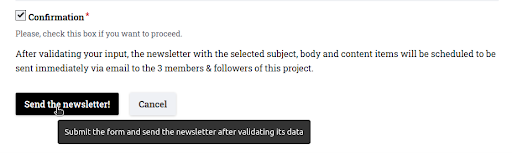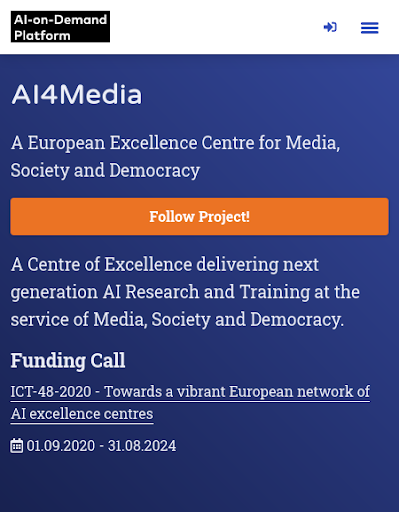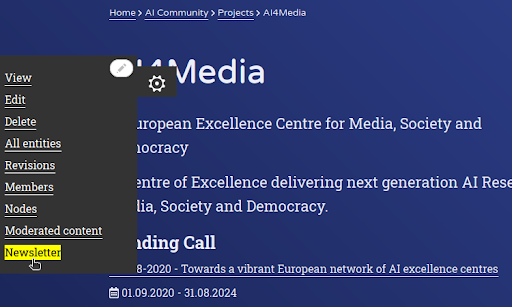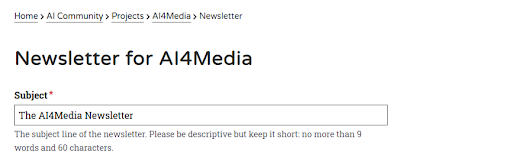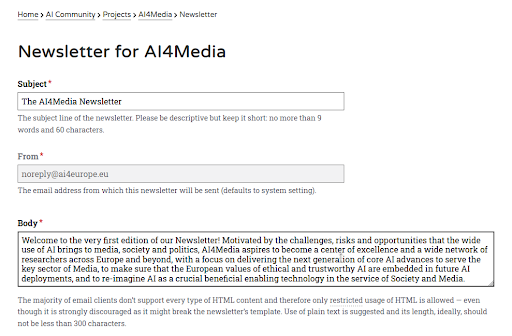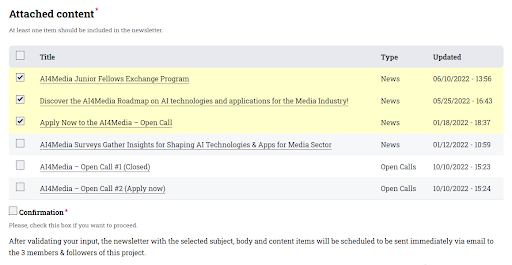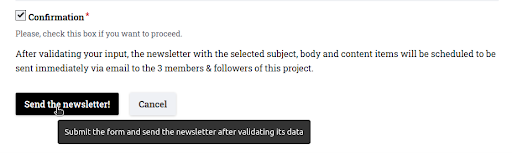The Newsletter tools allows the owner(s) of a Project on the AIoD Platform’s CMS
to send an email Newsletter to all its members. The newsletter contains a custom
subject and introductory text, as well as links, summaries, and images of
selected relevant content (e.g. News, Open Calls, etc.).
The Newsletter is an important addition to the AIoD Platform, as it provides
several benefits to Project owners and members. Members can easily connect with
the Projects they are interest in and they will be kept informed with timely
updates and relevant information.
How can a Project owner share content via a Newsletter?
There is a significant amount of engaging content that is published on the CMS
on a weekly basis. However, unless users take the initiative to visit the site,
they may not have the opportunity to view this content. By receiving a
newsletter that includes the latest updates and insights related to the Projects
they have chosen to follow, users can stay informed about any important events
or developments.
Step 2. Pick a subject
The Subject is really important as it’s going to be the Subject of the email
itself and also the Title at the header of the Project’s Newsletter. A sensible
default is automatically set, although Project owners should provide their own -
they can certainly leave out the Project’s name as that will always appear on
the Newsletter, right below the Platform’s logo.
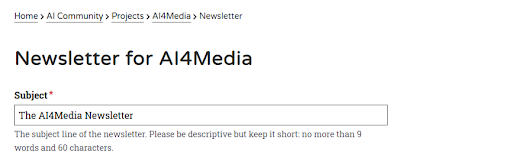
Validation rules: Subject should not be less than 10 characters or longer
than 90 characters. There are many articles and researches that define the
optimal subject length, but as a rule you should keep in mind that notifications
which appear on mobile screens are usually truncated at about 40 characters.
Step 3. Write an introductory text (body)
The body is the introductory text of the Newsletter and appears right underneath
the platform’s logo and the title (Subject). It should contain a personalised
message from the Project owner to all the Project’s members. Usually, it
contains the most important information for people who are short on time.
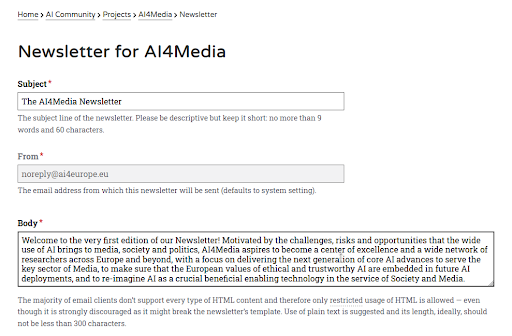
Validation rules: Body should not be less than 200 characters. As its
purpose is to put the most important information first, it should at least be
longer than a SMS. Only restricted usage of HTML is allowed: Links within the
CMS, simple lists, quotes and other elements can be used. More details about how
to utilise restricted HTML are provided via the modal that appears by clicking
the dotted link (restricted).
Step 4. Pick interesting and relevant content
Project Owners have already added a lot of related content to their Project.
They can now easily share that content with all the members of a Group, just by
selecting it with a checkbox. The content is sorted in reverse chronological
order and the selected items are indicated with a bright yellow colour.Nothing
else needs to be done: The newsletter will contain the title, the link and the
short summary of each item (images will be resized and optimised automatically
for an email).
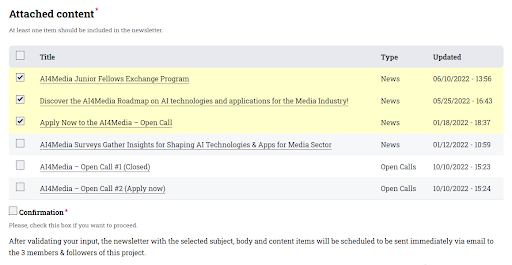
Validation rules: At least one content item should be selected. It’s not
allowed to send all content items, unless their total number is less than 4.
These restrictions were set in order to: a) make sure that the Newsletter sent
contains at least one link that readers can follow to read more relevant
information, b) avoid sending all the content items by accident as the checkbox
next to the “Title” does exactly that.
Step 5. Confirm your choices & sent the newsletter!
It’s not possible to send a Newsletter without checking the Confirmation
checkbox. This ensures that no Newsletter is sent by accident, while providing
a short summary of the action (“will be sent immediately via email to the N
members of this project”).